![]()
Technical Tip
Remember that the new job numbers cannot already exist in Micronet.
Job numbers can be changed in a batch from a prepared file that contains the old job number and the new job number in a standard ASCII comma delimited form (a CSV file). This file would normally be created using a text editor or spreadsheet such as Excel. The expected format for the CSV file is as follows:
Old Job Number, New Job Number
|
|
|
Technical Tip Remember that the new job numbers cannot already exist in Micronet. |
To import the job numbers to be changed from a CSV file:
Micronet displays the Change Job Numbers screen.
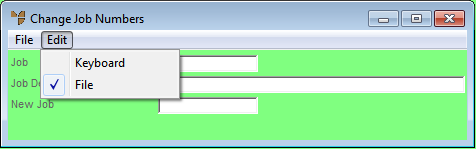
Micronet disables the individual job number fields.
Micronet displays the standard Windows Open screen.
Micronet processes the requested job number changes, creating an output file of the same name as your CSV file but with a .err extension. This output file contains all errors along with the process date and time stamp.
|
|
|
Warning Once started, do not try to stop the process under any circumstances. |